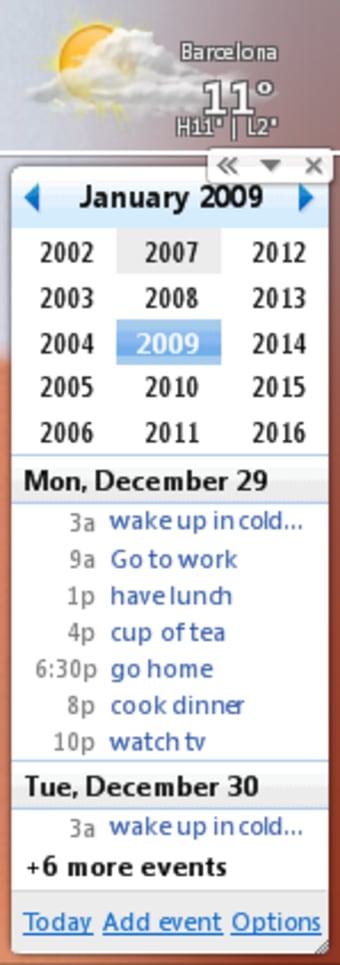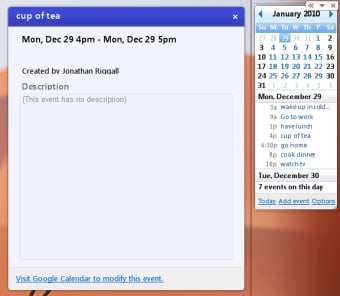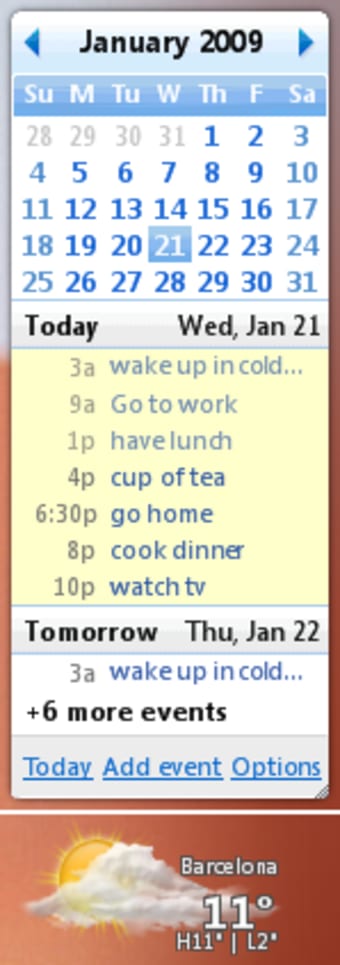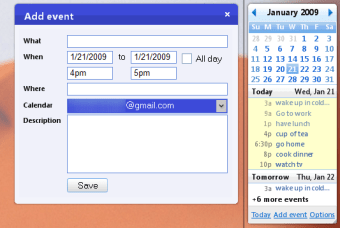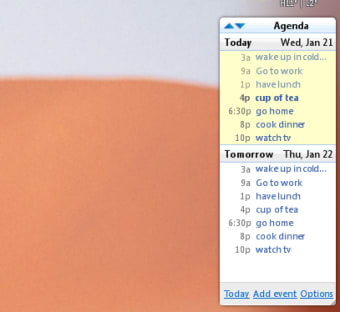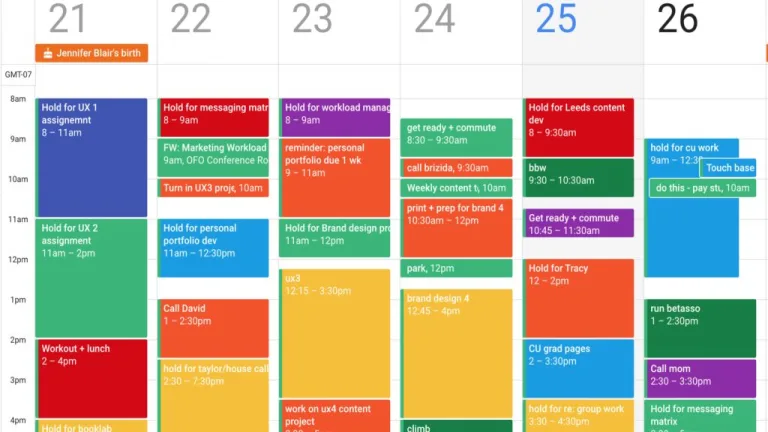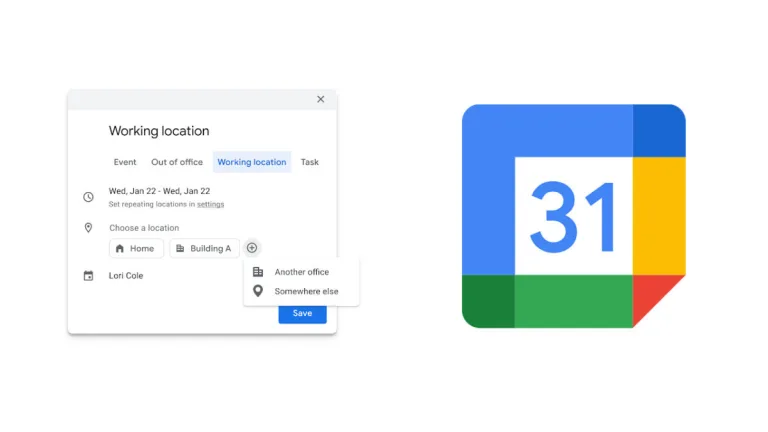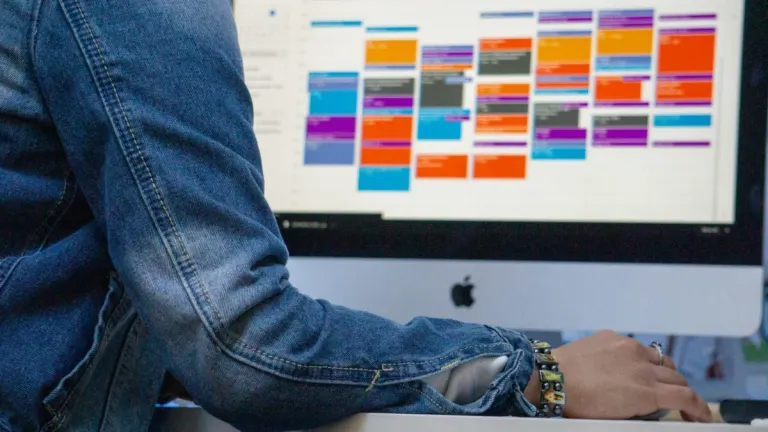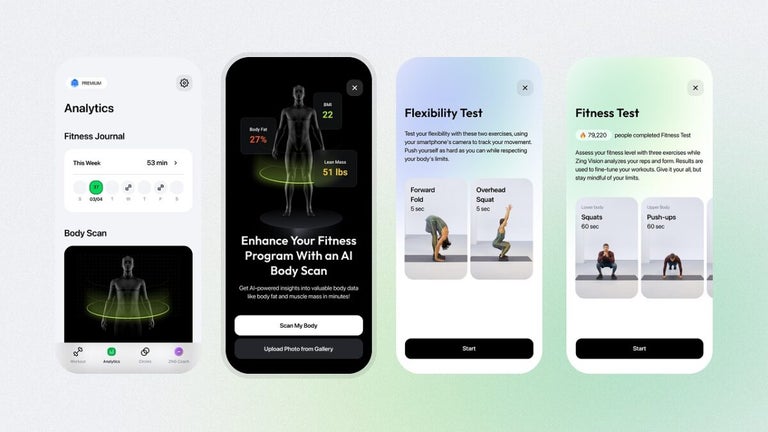Download Google Calendar for Mac: Sharable online calendar
Google Calendar is a robust time management and scheduling tool that lets individuals and organizations plan their days efficiently. It is part of the broader Google Services suite, seamlessly tracking personal and professional events from a central location. Whether you need to set reminders for important tasks, schedule a meeting, or block out personal time, Google Calendar simplifies these tasks with its intuitive interface. You can download Google Calendar for Mac to keep you updated from anywhere, anytime.
How to sync Google Calendar to Apple Calendar
Follow these steps to add Google Calendar to the Mac calendar:
Step 1: First, update your macOS and Apple Calendar. To update macOS, visit Apple Menu, then System Settings, then General and select Software Update to update your OS.
Step 2: Open Calendar on your Mac and then go to Settings. Under Settings, go to the Accounts tab and click the + icon. You will see several options; select Google and then continue.
Step 3: Log into your Google account using your credentials, and follow the steps on the screen to allow macOS to access your Google account. Google accounts will now appear on the list of accounts in the Accounts tab. Select it and choose how often you want Google and Apple Calendar to sync up.
All set. From there, all events and entries on your Google Calendar will appear on your Mac Calendar.
What can you do with Google Calendar for Mac?
Google Calendar is more than just a calendar app. It is free to all with a Google account, but the paid version provides more features and functionalities and integrates with other productivity tools like Gmail, Drive, Meet, Chat, and more. There is a lot you can achieve with this tool, including:
- Set notifications for events: Adding appointments and events to your calendar won’t do much good if you forget them. Fortunately, Google Calendar can push SMS and email notifications to remind you of upcoming important events.
- Have your daily agenda emailed to you: Other than reminding you of important events, Google Calendar can also email you your schedule for the day, allowing you to see it at a glance and prepare appropriately.
- Hide inactive hours: If you don’t need to see slots where you aren’t working, like weekends and evenings, Calendar lets you block these days for a better view of the hours and days you are open for business.
- Set working hours: Google Calendar lets you set working hours, allowing your team to only invite you for meetings within the set hours.
- Manage tasks: If you have a lot of tasks to achieve, Google Calendar has a task manager that lets you create lists and check off items as you complete them.
- Use calendar offline: Although web-based, you can set up Google Calendar to be available offline, and all changes made while offline will sync up when you get back online.
- Share your calendar: You can share your calendar with team members, and they will access it on their Calendar page, enabling effective workplace collaboration.
- Schedule team meetings according to availability: Planning meetings with people with different schedules can be difficult, but Google Calander streamlines this process, helping you plan meetings that accommodate everyone’s schedule.
Cool Google Calendar features you need to know
Life can get pretty chaotic in a fast-paced world, and the importance of effective time management cannot be overstated. Google Calendar helps keep you organized, allowing you to work more effectively, thanks to these features:
- Notifications: This feature of Google Calendar ensures you never miss an event, even if you are far from your calendar. You can receive email and SMS reminders of key events no matter where you are.
- Customizable reminders: This feature ensures you always stay on top of your schedule, allowing you to set alerts based on your preferences. You can be reminded of an event a few minutes or hours before.
- Meeting scheduler: Google’s ‘Find a Time’ feature makes scheduling meetings for team members with different schedules a breeze. This feature will suggest the best meeting times based on everyone’s availability.
- Integration with Gmail: For users who get important dates and appointments via email, this feature lets you turn those emails into calendar events.
- Collaborative features: Google Calendar has a collaborative feature that lets you create a calendar and share it with team members so everyone can view and add events and details to it.
- Smart event suggestions: This is a time-saving feature that suggests event titles, details, locations, and participants based on past events in your calendar. It saves you time and ensures you don’t miss important details when creating events in your calendar.
- Labels and color coding: This feature lets you color code and label your events, allowing you to quickly identify what’s coming up with just a glance at your calendar.
- Syncing: This is perhaps the best feature of Google Calendar, as it syncs all your information across all your devices, allowing you to access your calendar from anywhere, anytime.
Thanks to its ease of use, high functionality, and integration capabilities, Google Calendar plays a significant role in personal and organizational productivity. You will need the High Sierra (10.13) macOS or later versions and a stable internet connection to run Google Calendar on Macs. Google Calendar is free to all with a Google account, but the paid version—available for a 14-day trial—offers more features and functionalities. Some of the main benefits of Google Calendar are:
- User-friendly interface
- Easy to collaborate
- Easy access
- Secure
- Advanced features
- Offline access
- Integration with Google services
- Notifications